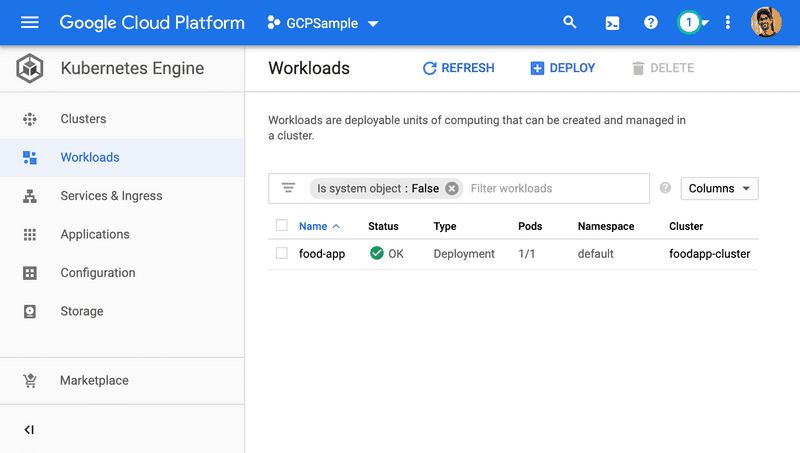Deploying an ASP.NET Core App on Google Kubernetes Engine
I recently started playing around with the Google Cloud Platform. Since ASP.NET Core now runs on virtually any major OS, I wanted to give it a go with GCP’s Google Kubernetes Engine offering to see whether we can use it to host a .NET Core application.
So here are the steps we are going to follow:
- Create/Clone a sample ASP.NET Core app
- Build the docker image
- Push the containerized app to Google Container Registry (GCR)
- Deploy the app to Google Kubernetes Engine (GKE)
First things first, what are the prerequisites?
- VS Code or Visual Studio 2019
- .NET Core SDK v3.1+
- GCloud CLI Tools v274.0.0
- Docker and Kubectl
1. Create/Clone a sample ASP.NET Core app
You can grab the ASP.NET Sample app from my Github Repo:
This app has nothing to do with food though 😁 Let’s just say I was hungry when creating it.
You can clone the above repo into your local machine and navigate to the FoodApp folder and publish the app to app/ folder from a command line:
cd FoodAppCore/FoodApp
dotnet restore
dotnet publish -o app 2. Build the docker image
Don’t forget to replace
PROJ_IDwith your GCP project’s ID
Let’s build the docker image:
docker build -t gcr.io/PROJ_ID/food-app .If you want to test out your docker build locally, try it by doing so:
docker run --rm -p 8080:8080 gcr.io/PROJ_ID/food-app:latest3. Push the containerized app to Google Container Registry (GCR)
Let’s push our image to GCR:
docker push gcr.io/PROJ_ID/food-appIf you haven’t configured gcloud CLI to authenticate to GCR you need to run the following command (you need to this only once):
gcloud auth configure-docker4. Deploy the app to Google Kubernetes Engine (GKE)
Next, we need to create a cluster in GKE to deploy our app to:
gcloud container clusters create foodapp-cluster --num-nodes=3Finally, let’s deploy it to GKE:
kubectl create deployment food-app --image=gcr.io/PROJ_ID/food-app:latestIf the above command gives you an error, don’t forget to install kubectl for gcloud:
gcloud components install kubectlWait, now the app is deployed, how can our clients access it? This final command will expose our app through a load balancer binding port 8080 to 80
kubectl expose deployment food-app --type="LoadBalancer" --port=80 --target-port=8080Well, that’s it! you have your app running in GKE! If you are wondering how to access it, run a kubectl get service and grab its external IP and paste it in a browser.